
GUI Reference
 |
T-Plan Robot Enterprise
3.0.1 Doc
Collection GUI Reference |
20/07/12 |
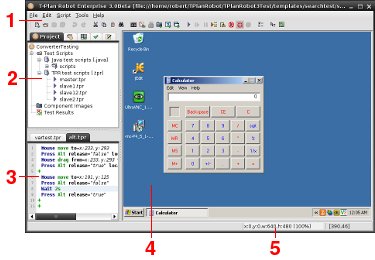
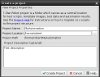 |
The New Project and Project Properties create and/or
edit a project. The window can be opened through the File->New Project menu item or
through the New
Project or Project Properties menu items of the Project View
root node right click context menu. Help Topic: T-Plan Robot Enterprise 3.0.1 Projects |
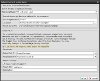 |
The New Script
window creates a new test script and populates it with the basic
settings of output and template paths and the result file (report). It
is available through the File->New Script
menu item or through the New Test Script menu item of the Project View
test script node right click context menu. |
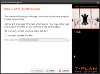 |
The Conversion To Java wizard exports
TPR test script(s) (*.tpr) to Java source code (*.java). It is
available through the File->Export
To Java menu item or from the TPR editor context menu. Help Topic: Conversion To Java |
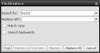 |
The Find/Replace is
a
very simple window allowing to search and eventually replace strings in
the active script editor. It may be opened through the Edit->Find/Replace menu item or the
corresponding tool bar button. |
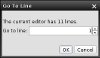 |
The Go To Line allows to jump to a particular line number in the active script editor. It is available through the Edit->Go To Line menu item. |
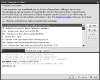 |
The Code Templates window allows to
create and maintain test script code templates. It is
available through the Edit->Code
Templates
menu item. Help Topic: T-Plan Robot Enterprise 3.0.1 Code Templates |
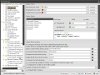 |
The Preferences Window
enables to edit application wide configuration parameters and customize
T-Plan Robot Enterprise behavior. It has a form of a tree where each tree node
represents a topic and/or a particular component. A panel with
available configuration parameters is displayed on the right when the
tree node gets selected. The window may be started through the Edit->Preferences menu item or the
corresponding tool bar button. Many components also provide quick links
to their configuration tree node through a context (pop up) menu. Help Topic: T-Plan Robot Enterprise 3.0.1 Preferences Window |
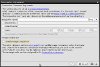 |
The Screeenshot Command
window provides a comfortable way of creating an instance of the Screenshot command in
the active editor. It may be started through the Script->Screenshot Command menu
item or the corresponding tool bar button. It is also possible to open
the window through the context menu (right mouse click) of an already
existing Screenshot command in the active editor. Help Topic: T-Plan Robot Enterprise 3.0.1 Screenshot Command Window |
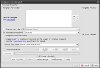 |
The CompareTo Command
window provides a comfortable way of creating an instance of the CompareTo command in
the active editor. It may be started through the Script->CompareTo Command
menu item or the corresponding tool bar button. It is also possible to
open the window through the context menu (right mouse click) of an
already existing CompareTo command in the active editor. Help Topic: T-Plan Robot Enterprise 3.0.1 CompareTo Command Window |
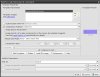 |
The WaitFor Command
window provides a comfortable way of creating an instance of the WaitFor match and mismatch
commands in the
active editor. It may be started through the Script->WaitFor Command
menu item or the corresponding tool bar button. It is also possible to
open the window through the context menu (right mouse click) of an
already existing WaitFor command in the active editor. Help Topic: T-Plan Robot Enterprise 3.0.1 WaitFor Command Window |
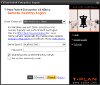 |
The Login Window
allows
to connect to a desktop. It displays as the very first window when the
application gets started without any connection options. The window is
also reachable through the Desktop->Connect
Desktop and under certain conditions also Desktop->Reconnect Desktop menu
items. Help Topic: T-Plan Robot Enterprise 3.0.1 Login Window |
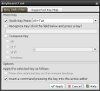 |
The Keyboar Tool
allows to construct a keyboard key and press it on the remote desktop
and/or insert the corresponding command or Java method call into the
active test script editor. The tool may
be started through the Tools->Keyboard
Tool
menu item. Help Topic: T-Plan Robot Enterprise 3.0.1 Keyboard Tool |
 |
The Take A Screenshot window
allows
to
save
image
of
the
current
desktop
or its rectangular part to
a file. It is accessible through the Tools->Take
A
Screenshot
menu item. Help Topic: T-Plan Robot Enterprise 3.0.1 Take A Screenshot |
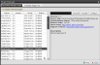 |
The Plugin Manager
allows
to install, enable, disable and uninstall plugins. To open it select
the Tools->Plugins
menu item. Help Topic: T-Plan Robot Enterprise 3.0.1 Plugin Manager Window |
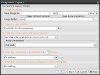 |
The Component
Capture component offers a comfortable way of creating a
template image directly from the desktop viewer and generating of a
predefined action into the active script editor. Help Topic: T-Plan Robot Enterprise 3.0.1 Component Capture |
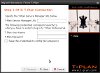 |
The Import T-Plan Script
creates an automated script template based on a script entity in the
T-Plan database. The window is part of integration with T-Plan
Professional 7.0. To open it select
the Tools->Import T-Plan Script
menu item. Help Topic: T-Plan Robot Enterprise 3.0.1 Integration Reference |
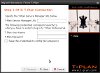 |
The Export Results To T-Plan
exports results from automated testing to the T-Plan database. The
window is part of integration with T-Plan Professional 7.0. To open it
select
the Tools->Export Results To T-Plan
menu item. Help Topic: T-Plan Robot Enterprise 3.0.1 Integration Reference |
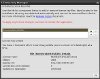 |
The License Key Manager is a simple
window allowing to add or remove license keys. It displays
automatically on startup when no valid license is installed. It is also
available through the Tools->License
Key
Manager
menu item. Role of license keys is described in the T-Plan Robot Enterprise Release Notes. |
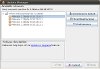 |
The Update
&
Upgrade window
exposes
T-Plan Robot Enterprise
releases
from the T-Plan release server
and allows to
download new software versions and/or upgrade the current installation.
To open it
select
the Tools->Update & Upgrade
menu item. Help Topic: T-Plan Robot Enterprise 3.0.1 Update & Upgrade |
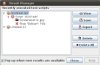 |
The Result
Manager keeps track of
results produced by test scripts since the application start and allows
their viewing, editing and saving. It displays automatically when a
manually executed script in GUI mode finishes and produces a set of
results. It is also
available through the Tools->Result
Manager. The window may be also displayed in CLI mode when the -m/--resultmanager
CLI option
is specified.Help Topic: T-Plan Robot Enterprise 3.0.1 Result Manager |
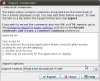 |
The Export Script Comments window
allows to process comments
present in the
main script body and export them to a file. It is available through the
Tools->Export Script Comments
menu item. Help Topic: T-Plan Robot Enterprise 3.0.1 Comment Exporter |
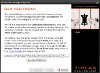 |
The Character Image Capture wizard
creates and maintains character image collections used by the Image Based Text
Recognition algorithm . It is available through the Tools->Character Capture menu
item. Help Topic: T-Plan Robot Enterprise 3.0.1 Image Based Text Recognition |
 |
The About Window is available through Help->About and displays the copyright and license text as well as system properties (configuration) of the Java Runtime Environment (JRE). |
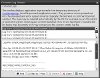 |
The Log Viewer displays the available
T-Plan Robot Enterprise application logs capturing the messages printed into the
standard and error output streams (typically the console/terminal or
command prompt). It is available through the Help->Log
Viewer menu item. Help Topic: T-Plan Robot Enterprise 3.0.1 Log Viewer |
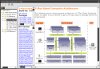 |
The Help Window displays content of the help topics bundled inside the T-Plan Robot Enterprise binaries. User can also select to open the help document in a web browser instead. The help content is available either through the Help->Help Topics menu item or the "Open Help" and "Contextual Help" tool bar buttons. Many components also provide quick links to their help topics. |
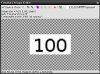 |
The Template Image Editor allows to
edit template images employed for image comparison. The window is
available from any GUI component involved in image comparison, such as
the CompareTo, Screenshot
and Waitfor match/mismatch windows. Help Topic: T-Plan Robot Enterprise 3.0.1 Template Image Editor |