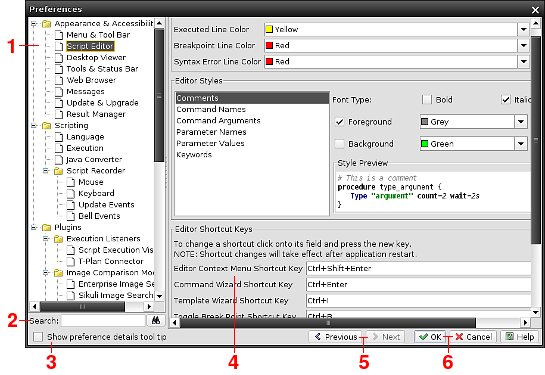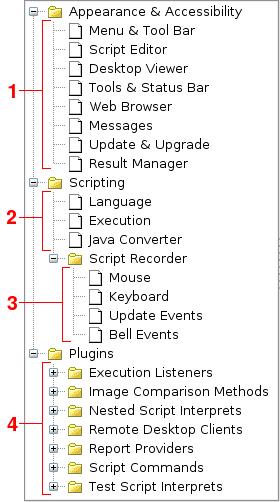T-Plan Robot Enterprise 3.0.1 Preferences Window
Contents
1. Preferences Window Overview
2. Preference Categories
1. Preferences Window Overview
Preferences window provides access to T-Plan Robot Enterprise configuration. To
open the window select Edit
-> Preferences in the main GUI menu. Many T-Plan Robot Enterprise
components
also provide a quick access to their configuration in context menus,
for
example customized command editor
popup menus or status bar popup menu.
The window consists of the following components:
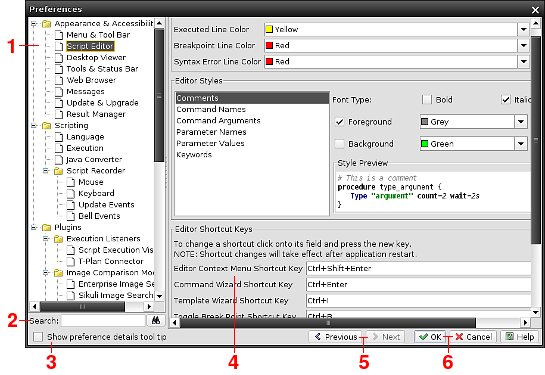
- The Preference
Tree is situated on the left. It represents a hierarchical
structure of preferences organized by topics and T-Plan Robot Enterprise
configurable objects. See the following chapter called Preference
Categories for more.
- The Search
field allows to search all dialog panels for the specified keyword.
- The "Show
preference
details
tool
tip" check
box makes the window display internal properties for a preference, such
as its key (ID) in the configuration file, the value
type with optional list of acceptable values and the current stored
value. To get it displayed set on the check box and hover the mouse
pointer over the preference.

This functionality maps config file preference keys and raw
values to their visual representation in the Preferences window. It is intended
to help those who either customize the configuration file manually or
want to customize behavior of an automated process through the -o/--option
CLI option.
- The Preference
Panel displays preferences (configuration values) for the
selected tree node. Each preference is represented by a graphical
component, for example by a labeled text field, and generally allows to
edit the preference value.
- The Previous
and Next buttons
store the preference browsing history and navigate to the previous/next
viewed panel (tree node).
- The OK
button closes the window and saves the preference changes to the
configuration file in the file system. The Cancel button closes the window and
discards all the changes.
The preference values are loaded from the user
configuration
file when the application starts and they are held
in the memory until it gets closed or an explicit save action is
invoked (for example by this window). When T-Plan Robot Enterprise is installed to
a clean machine, the tool initially loads the default preference file
bundled with the product binaries and saves it to the <user_home>/tplanrobot.cfg
file. See the T-Plan Robot Enterprise
Text And Data File List manual for the file details.
Be aware that there is no configuration file synchronization or lock
mechanism. It means that if you run multiple instances of the tool on a
single machine under one user, the file will be overwritten without
checking whether another instance has changed it in between.
2. Preference Categories
The Preference Tree component
organizes preference values into groups. A single tree node is usually
associated with one particular object. Preferences are currently
divided into four major categories:
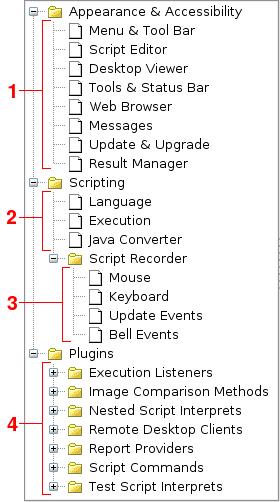
- Appearance
&
Accessibility
group contains preferences which affect GUI appearance and behavior.
The Menu & Tool Bar node
allows to configure shortcut keys (hot keys) for often used the menu
items. See also the T-Plan Robot Enterprise Menu
And Tool Bar Reference help topic.
The Script Editor node
defines editor preferences such as the syntax color scheme, editor
short cut keys and behavior of some editing. See also the T-Plan Robot Enterprise Script Editor help topic.
The Tool Panel node lists a
few preferences of the Tool Panel
component.
The Web Browser node allows to
customize web browser settings. Though T-Plan Robot Enterprise has an internal
mechanism which looks for the most known web browsers, it may either
fail or open an unpreferred one on certain configurations. This panel
allows user to override the standard behavior and specify a custom web
browser start command.
- Scripting
group configures preferences related to the scripting framework and its
individual components such as general scripting language settings,
script compilation and execution and conversion.
The Language node allows to
set default values of the output and template paths. It also defines a
few flags allowing to switch on compatibility mode with legacy product
versions.
The Execution node defines
general compilation and execution settings such as the start and shut
down timeouts, compilation settings and behavior of GUI during
execution and compilation of test scripts.
The Java Converter node
contains just setting of preferred converter plugin. As there is
currently one default converter, there's nothing to configure unless
you install a plugin of another converter.
- Script Recorder
preferences form a standalone group under the Scripting tree branch.
They deal with settings of the Script Recorder
as well as other GUI components which generate scripting code, such as
the WaitFor Command Window.
The Mouse node lists
preferences of recording of mouse events. It allows to configure
whether to record mouse moves, clicks and drags and it also enables to
set the timeouts for multiple events such as double mouse click.
The Keyboard node list defines
how the script recorder processes input from the keyboard. There are
options for multiple key handling as well as conditions for generation
of the TypeLine command where text followed by an Enter key is
detected.
The Update and Bell Events nodes provide default
values used by the WaitFor Command Window
to generate WaitFor commands from the desktop update and bell events.
- Plugins
tree branch is a preference group dynamically created from the
installed plugins. As most standard features are delivered in form of
internal plugins, the group is populated even when no custom plugins
are installed.
Each child of the Plugins
node corresponds to a plugin group representing
a
particular
exposed
functional
interface.
Child nodes under the
group represent individual plugins.
The
plugin
group
in
fact
shows preferences of any installed
and enabled plugin which implements the Configurable
interface.
To get general information about plugins and their eventual
configuration refer to the Plugin
Framework manual. Description of preferences of a particular plugin
is usually delivered in the plugin class JavaDoc documentation
delivered either as part of the T-Plan Robot Enterprise
Java
API
Specification (internal plugins) or in form or external
documentation (external/custom plugins). To find out documentation of a
particular internal plugin first review the plugin map for the plugin
class name and then select the appropriate class document in the Java
API spec.