GUI Reference
| T-Plan Robot Enterprise
3.4.2 Doc
Collection GUI Reference |
02/09/13 |
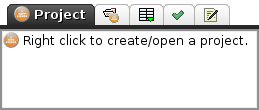
 Paths tab (known as the "Settings" tab in the 2.x
releases)
configures I/O
settings of the current script (the one displayed in the editor
below
the tab). The tab is not visible when no script is opened.
Paths tab (known as the "Settings" tab in the 2.x
releases)
configures I/O
settings of the current script (the one displayed in the editor
below
the tab). The tab is not visible when no script is opened. Variables tab displays the table of
compilation and execution variables of the current script. The
tab is
not visible when no script is opened.
Variables tab displays the table of
compilation and execution variables of the current script. The
tab is
not visible when no script is opened. Compiler
tab provides a list of errors produced by the last compilation
of the
current script. The tab is not visible when no script is opened.
Compiler
tab provides a list of errors produced by the last compilation
of the
current script. The tab is not visible when no script is opened. Exec
Log tab is a cumulative view of script execution logs.
This
component is described in its own Execution
Log
help topic. The tab is not visible if no script is opened and
there are
no execution logs (no script has been executed since the
application
start).
Exec
Log tab is a cumulative view of script execution logs.
This
component is described in its own Execution
Log
help topic. The tab is not visible if no script is opened and
there are
no execution logs (no script has been executed since the
application
start).This tab works closely with the script in the active editor. The
controls it contains correspond to commands in the test script and
any
change will be also reflected in the script content. Its
components
include:
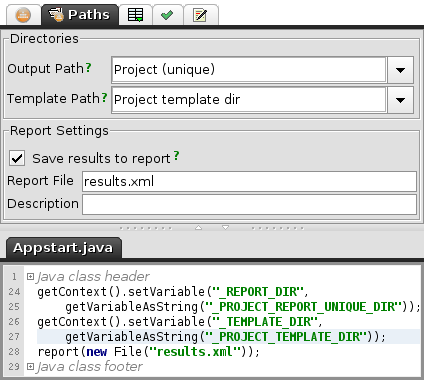
| Option |
Description |
| Project
(unique) |
Create
a unique project report
(output) path
for each script execution. The script outputs will be
redirected to a
new folder of <project_home>/reports/<script_file_name>_<time_stamp>
where the time stamp is the execution (compilation) start
time in
milliseconds elapsed
since 1 January 1970. This is the default setting for any
new test
script created with the 3.0 release. See the Projects help topic for
details. |
| Project
(shared) |
Redirect the script outputs to the default project folder. This will rewrite the script outputs on each execution. See the Projects help topic for details. |
| Default |
Redirect
the
script
outputs
to
the
path specified in the Language panel
of the Preferences window.
If this
preference is not
set the path defaults to the user home
directory. This option is compatible with the 2.x releases
and it is
applied when the script code does not make any attempt to
modify the _REPORT_DIR
variable. |
| Custom |
Save
the script outputs to a custom path. |
| Option |
Description |
| Project
template dir |
Resolve
relatively
referenced
template
images
against
the project template path
at <project_home>/templates. See the Projects help topic for
details. |
| Default |
Resolve
relatively
referenced
template
images
against
the path specified in the Language
panel of the Preferences
window. If
this preference is not
set the path defaults to the user home
directory. This option is compatible with the 2.x releases
and it is
applied when the script code does not make any attempt to
modify the _TEMPLATE_DIR
variable. |
| Custom |
Search
for template images in a custom path. |
_REPORT_DIR and/or _TEMPLATE_DIR
variables and/or the Report command/method call get manually updated
in
the editor, the fields of the Settings tab will change as soon as
the
script gets compiled. If the on-the-fly
compilation is switched off
the fields will remain out of sync with the script until the script
gets compiled or executed.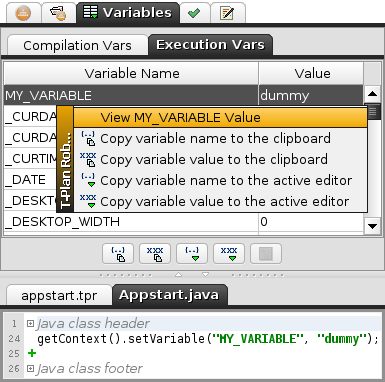 The
picture on the left displays an example of the execution variable
table
of a simple Java test script with a variable called
MY_VARIABLE. A right click onto the variable opens up a
context
menu with the following actions (also available through buttons
below
the table):
The
picture on the left displays an example of the execution variable
table
of a simple Java test script with a variable called
MY_VARIABLE. A right click onto the variable opens up a
context
menu with the following actions (also available through buttons
below
the table): "Copy variable name to the clipboard" menu item
(button) will
copy the variable name enclosed in curly braces to the
system clipboard from where it can be pasted to any other
application.
"Copy variable name to the clipboard" menu item
(button) will
copy the variable name enclosed in curly braces to the
system clipboard from where it can be pasted to any other
application. "Copy
variable
value to the clipboard" item (button) will copy the
variable
value to the
system clipboard.
"Copy
variable
value to the clipboard" item (button) will copy the
variable
value to the
system clipboard. "Copy variable
name to the active editor" item
(button)
will
copy
the
variable
name
enclosed
in
curly braces to the
active editor. This is in fact a variable call and it will be
replaced
with the actual variable value when the script gets executed.
"Copy variable
name to the active editor" item
(button)
will
copy
the
variable
name
enclosed
in
curly braces to the
active editor. This is in fact a variable call and it will be
replaced
with the actual variable value when the script gets executed. "Copy
variable
value to the active editor" item (button) will copy
the
variable value to the active editor.
"Copy
variable
value to the active editor" item (button) will copy
the
variable value to the active editor.-v/--variable
CLI option. Such variables
have
the '(fixed)' suffix appended to their name. For example, the image
on
the left displays a fixed variable called MY_FIXED_VARIABLE because
the
tool was started with the -v "MY_FIXED_VARIABLE=fixed"
CLI option. Fixed variables can't be changed in the script and their
value remains constant for the whole time of T-Plan Robot Enterprise execution.
If
you make an attempt to modify such variable using the Var or Eval
command, it will be ignored and no error message or warning will be
reported. This mechanism was designed to allow to design
parametrized
test scripts. 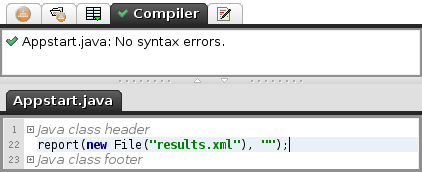
 icon and the component
reports "No syntax errors".
icon and the component
reports "No syntax errors".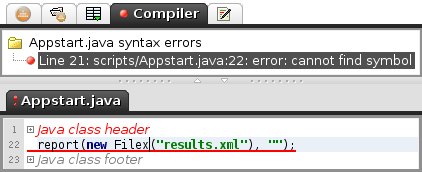
 icon, the script
editor
tab has the
icon, the script
editor
tab has the  icon
and the
component displays the errors in form of a simple tree. Clicking
of an
error message will make the script editor jump to the
corresponding
code line.
icon
and the
component displays the errors in form of a simple tree. Clicking
of an
error message will make the script editor jump to the
corresponding
code line.