Manual Execution
Manual execution is
usually used in the script development phase and
for maintenance, debugging and demonstration purposes. It is the way
you
have seen in all the previous example videos. You have the GUI up and
running with a script open in the active editor and you select the
Execute or
Execute Selection
or
Execute Selection menu item or tool bar button. In this
mode you have
a full control over the script and you may stop it, pause it, set up a
break point or modify the code in editor until it gets picked up for
execution.
menu item or tool bar button. In this
mode you have
a full control over the script and you may stop it, pause it, set up a
break point or modify the code in editor until it gets picked up for
execution.
The GUI even allows you to track the progress through
highlighting of the currently executed command. All these features have
been already demonstrated in the
Script Editor topic. There are just a few more options we would like to mention:
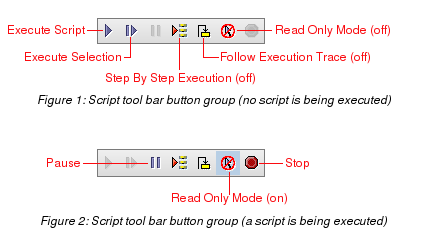
|
- You might have noticed the
Read
Only Mode
 tool bar toggle button. When it is on, the
viewer doesn't send any mouse or keyboard output to the remote desktop
server except events generated by the script. The tool switches on this
mode by default upon script start to prevent you from
unwanted interaction with the desktop. This behaviour can be switched
off in the
Scripting->Executionpanel of the
Preferenceswindow. You are of course free to switch to the normal mode temporarily
through
the menu or tool bar any time you need to interfere with the executing
script. tool bar toggle button. When it is on, the
viewer doesn't send any mouse or keyboard output to the remote desktop
server except events generated by the script. The tool switches on this
mode by default upon script start to prevent you from
unwanted interaction with the desktop. This behaviour can be switched
off in the
Scripting->Executionpanel of the
Preferenceswindow. You are of course free to switch to the normal mode temporarily
through
the menu or tool bar any time you need to interfere with the executing
script.
- Execution tracing has been already mentioned in the editor topic. If you set on the
Follow Execution Trace
 tool bar button, the editor will scroll to keep the currently executed
command in the view. The tool further on opens libraries linked through
the
Run or
Include command in editor and jumps
to it whenever the library code is executed. This behaviour can be also
switched off in the
Scripting->Executionpanel of the
Preferenceswindow. tool bar button, the editor will scroll to keep the currently executed
command in the view. The tool further on opens libraries linked through
the
Run or
Include command in editor and jumps
to it whenever the library code is executed. This behaviour can be also
switched off in the
Scripting->Executionpanel of the
Preferenceswindow.
- The
Pause
 button
and menu item allow to pause the script. Setting the pause on doesn't
apply to the currently executed command which gets always finished and
the script gets suspended at the point of start of the next command.
The Pause functionality is used by other features. Break points set on
the pause flag when reached. The tool also supports
Step By Step Execution button
and menu item allow to pause the script. Setting the pause on doesn't
apply to the currently executed command which gets always finished and
the script gets suspended at the point of start of the next command.
The Pause functionality is used by other features. Break points set on
the pause flag when reached. The tool also supports
Step By Step Execution where the script gets paused after every command, allowing to execute
one command at a time. where the script gets paused after every command, allowing to execute
one command at a time.
|
| 12 December 2014
|
|
Version 1.0
|
 or
Execute Selection
or
Execute Selection menu item or tool bar button. In this
mode you have
a full control over the script and you may stop it, pause it, set up a
break point or modify the code in editor until it gets picked up for
execution.
menu item or tool bar button. In this
mode you have
a full control over the script and you may stop it, pause it, set up a
break point or modify the code in editor until it gets picked up for
execution.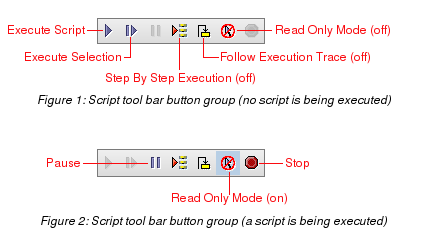
 tool bar toggle button. When it is on, the
viewer doesn't send any mouse or keyboard output to the remote desktop
server except events generated by the script. The tool switches on this
mode by default upon script start to prevent you from
unwanted interaction with the desktop. This behaviour can be switched
off in the
tool bar toggle button. When it is on, the
viewer doesn't send any mouse or keyboard output to the remote desktop
server except events generated by the script. The tool switches on this
mode by default upon script start to prevent you from
unwanted interaction with the desktop. This behaviour can be switched
off in the
 tool bar button, the editor will scroll to keep the currently executed
command in the view. The tool further on opens libraries linked through
the
tool bar button, the editor will scroll to keep the currently executed
command in the view. The tool further on opens libraries linked through
the
 button
and menu item allow to pause the script. Setting the pause on doesn't
apply to the currently executed command which gets always finished and
the script gets suspended at the point of start of the next command.
The Pause functionality is used by other features. Break points set on
the pause flag when reached. The tool also supports
button
and menu item allow to pause the script. Setting the pause on doesn't
apply to the currently executed command which gets always finished and
the script gets suspended at the point of start of the next command.
The Pause functionality is used by other features. Break points set on
the pause flag when reached. The tool also supports
 where the script gets paused after every command, allowing to execute
one command at a time.
where the script gets paused after every command, allowing to execute
one command at a time.