T-Plan Robot Enterprise 4.3.1 RAP Server
Contents
1. Overview
2. Connecting To RAP Portal
3. Data Synchronization
1. Overview
T-Plan introduced the Robot Automation
Portal (RAP) product in 2016. It is a web portal allowing to
monitor and manage T-Plan Robot Enterprise driven automation over the TCP/IP
network (internet and/or intranet). For details see our web site.
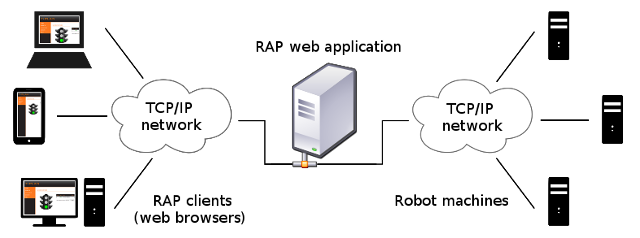
To support communication with the RAP portal the T-Plan Robot Enterprise v4.2
delivered the RAP Server component. It is a TCP/IP server
which communicates with the RAP portal. The functionality was
significantly improved in the 4.3 release to address the new RAP
generation.
2. Connecting To RAP Portal
To verify whether a Robot
host is eligible for monitoring through RAP check that:
- T-Plan
Robot 4.3 or higher is running on the Robot host with the RAP
server on.
- The
Robot host must be visible over the TCP/IP network and it must
allow communication through the RAP port (no firewall
blocking). A static IP is recommended.
To start the
RAP Server perform one of the following:
- Specify the
--rapserver
CLI option to make the server start on the Robot
start up,
- Select the Tools->RAP Server Manager
menu item in the Robot's GUI and click the Start
button.
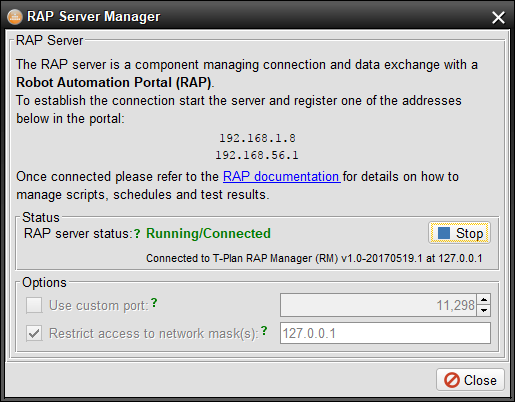
To connect the
Robot host to the RAP portal register the Robot host in the web UI
as:
- To add
Robot running on the same machine as RAP use
localhost
or 127.0.0.1
- To add a
remote machine use the machine name (e.g.
myrobot,
myrobot.mydomain) or its IP address (e.g. 121.234.11.3).
- If the
RAP server port was customized through the
--rapserver
option add the port number after semicolon (e.g. myrobot:12345,
myrobot.mydomain:12345, 121.234.11.3:12345).
Once registered the portal will establish a TCP/IP connection to
the RAP Server running on the Robot machine.
Security Considerations:
As of Robot 4.3 the communication between Robot and the RAP portal
is not encrypted. That is why it is recommended to use this set up
only in trusted networks. To improve the security restrict the
access to the Robot server through the IP or subnet mask (see the --rapmasks
CLI option). Future versions of RAP/Robot will deliver SSL
encryption. Should you be interested in this option please ask our support for the current
status.
3. Data Synchronization
The RAP portal works on top of a
relational database and stores two categories of data:
- Information about Robot projects, schedules and test scripts
(called "work items" in the RAP
terminology). The database does NOT store the script code (TPR
of Java).
- Test results and test reports ("results")
Deletion of any records in the RAP portal removes them from the
database only. It will NOT affect any data on the Robot host, such
as projects, schedules, scripts or test results (test report
files).
There are three ways to export work items to the RAP
portal:
- Execution of a test script or a schedule while connected to
the portal will export the item to the RAP database.
- Use the
--rapdirs
CLI option to make Robot synchronize work items at the specified
file path(s) on the start up. This option is suitable where the
GUI can't be used, for example on headless environments or when
starting Robot remotely from a terminal (telnet, rsh).
- For manual synchronization in the GUI right click a project, a
work item (a script or schedule tree node) or a relevant folder
node in the Project View and
select the "Synchronize with RAP".
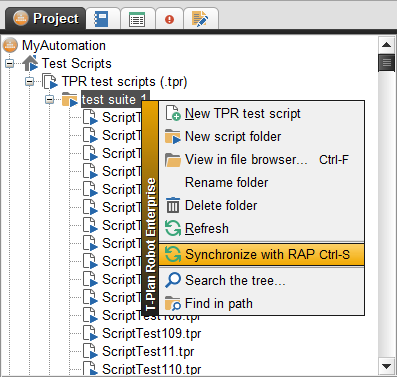
Test results are being exported as follows:
- RAP records only results generated from the moment of
registration of the Robot machine in the portal. Export of older
results is currently not possible and is planned for a future
release. Ask our support
for the current status should you need it.
- Executing work items export the results to the RAP database in
real time as long as there's a connection with RAP.
- When the connection to RAP gets interrupted the results are
re-synced once the it gets re-established. This may take a while
because it requires to search for and parse the test reports
(XML/HTML) from the local file system. The file synchronization
is one way only (Robot to RAP) and deletion of report files will
not affect the data in the database. If the look up takes too
long or if you experience hard drive performance spikes shortly
after the RAP connection please clean up the old reports.
- Look up of older test results works as follows:
- Robot 4.2 can look up results of an older script execution
only if it produced an XML report, i.e. when it called the Report command
with an XML file argument.
- Robot 4.3+ in addition recognizes results from scripts which
produce only HTML report or even no report at all (the result
is in this case read from the execution
log file). This works only for HTML files produced by
Robot 4.3+.