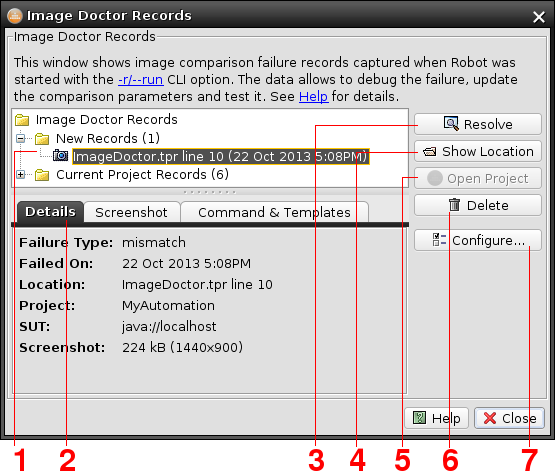T-Plan Robot Enterprise 4.3.1 Image Doctor
Contents
1. Overview
2. Image Doctor Warning
3. Image Doctor Records
1. Overview
The Image Doctor wizard was delivered in v3.5. It allows to
resolve image comparison failures in executed test scripts,
especially in cases where the Application Under Test (AUT) has
changed and the image comparison code and/or the template images
must be updated.
The wizard consists of three elements:
- The Image Doctor Warning pop
up window allows to resolve image comparison interactively.
- The Image Doctor Records facility
records failed image comparisons in the automation (unattended)
mode for later resolution.
- The ImageDoctor
command (for TPR test scripts) and the corresponding imageDoctorXXX()
methods (Java test scripts) control the Image Doctor behavior
from a test script.
Behavior of the Image Doctor is subject to the Robot's start up
mode and options selected in the Edit -> Preferences
-> Image Doctor configuration screen:
- Image Doctor gets activated on start up when the "Start
Image Doctor on Robot start up" option is on. The
factory setting is "on".
- When Robot runs in the GUI mode (without the -n CLI option) you can
set it on or off at any time the
 Script
-> Enable Image Doctor menu item.
Script
-> Enable Image Doctor menu item.
- Test scripts may set it on or off through a call of the ImageDoctor
command or the imageDoctorXXX()
Java methods.
- If Robot was started in the development
mode (without the -r/--run
CLI option) and a command or a Java method call employing image
comparison fails in the currently executed script, the Image Doctor Warning window pops up.
- If Robot was started in the automation
mode (with the -r/--run
CLI option) and a command or a Java method call employing image
comparison fails in the currently executed script, the wizard
records the failure through the Image Doctor
Records facility.
- To make the wizard pop up the Image
Doctor Warning window in the GUI automation mode select
the corresponding option in Preferences or set
on the Script -> Enable Image Doctor Warning
menu item. The item is visible only in the GUI automation
mode.
2. Image Doctor Warning
The Image Doctor Warning window allows to resolve
comparison failures immediately without having to stop the
currently executing test script.
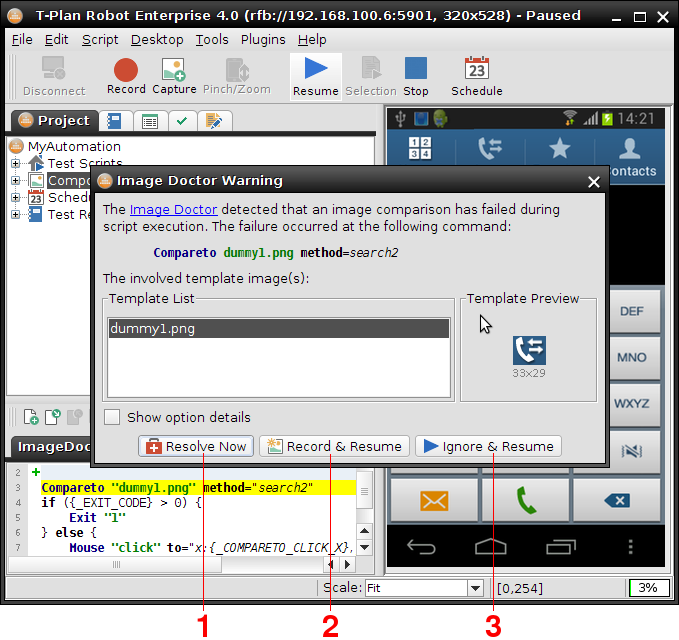
- The "Resolve Now" button opens up the command
editor (the command "Properties" window). Update
the comparison parameters and/or the template images as needed (limitations apply) and save the
changes with OK. You may optionally apply other
changes directly in the script editor and/or the Project View while the script is
paused. Then resume the test script by clicking the
 Resume button and the comparison
command will re-execute. This will allow the test script to
continue as if the failure had never happened.
Resume button and the comparison
command will re-execute. This will allow the test script to
continue as if the failure had never happened.
- The "Record & Resume"
button will store the data of the failure to the hard drive and
resume the script. The record may be then viewed in and
eventually resolved through the Image Doctor
Records window.
- The "Ignore & Resume"
button will resume the script without any further action.
LIMITATIONS:
TPR Scripts:
You may modify the command parameters and/or recreate, add or
remove the template images. You may also modify the code after the
command. No changes in the preceding code (the already executed
one) will be picked up unless they are in an already existing
procedure.
Java Scripts:
You will be allowed then to modify the method call
parameters and/or recreate, add or remove the image templates
under the following rules:
- Images can be modified only if they are referred to by the
name and/or path directly (no parametrized or composed file/path
names).
- The script must execute from the source code (
.java).
Scripts started through the main() method
from a compiled .class file do not support the Resolve
Now operation.
- Any changes that do not modify the Java source code will work
without any limitations. This applies for example to recreation
(rewriting) of images, adding of new images to already referred
collections or modifying the command preferences.
- Any other parameter changes will apply just to the particular
comparison. If this method call gets called again within the
same execution you will have to reapply them because the
compiled Java code can't be reloaded until the script finishes.
The next time you start the script the changes will be applied
permanently.
3. Image Doctor Records
The Image Doctor Records facility captures data about
failed image comparisons for later use. This approach is used
mainly when the script is executed through the -r/--run CLI option in a
production environment. It works as follows:
- An image comparison fails in a script started through the
-r/--run
CLI option.
- The facility detects the failure and records a PNG screen shot
and a
.properties text file with the details
(failure cause and location, date, environment). The data is
stored to the imgdoctor/ folder under the home of
the project the script belongs to. If there's no project the
data goes to <userHome>/imgdoctor.
- The facility saves an entry of the new record to the user
configuration file. This mechanism ensures that the new
incidents are reported later after Robot gets started in the
development mode.
- The script resumes as expected.
The records may be also created manually through the Record
& Resume button of the Image Doctor Warning
window. The next time the user starts T-Plan Robot Enterprise in the
development mode (without -r/--run), the GUI reports
that there are new records and suggests to resolve them through
the Image Doctor Records window. The window is also
available through the Script->Image Doctor
Records menu item.
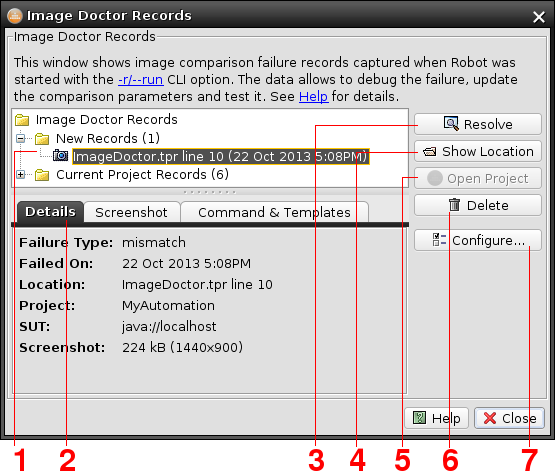
- The New Records tree branch displays new
incidents which haven't been reported yet. This list is loaded
from the configuration file and it may comprise of records
created across multiple projects.
The Current Project Records tree branch lists all
records available in the current project.
- The tabbed pane at the bottom
displays details of the currently selected record.
- The Resolve button
allows to resolve the failure in three steps:
a) The script is opened in the script editor and it
changes the position to the failure location. The GUI also
reopens the script project if it is different from the current
one.
b) The PNG screen shot is loaded either to the desktop
view through the Static
Image connection or to the command Properties
dialog only. The latter option will preserve the current desktop
connection.
c) The command Properties window gets
displayed to allow adjusting of the command against the recorded
screenshot image.
- The Show Location button will show location of
the selected record in the script editor. This action will not
reload the script project if it differs from the current one.
- The Open Project
button will reopen the project the selected record belongs to.
The tree of records will be updated accordingly.
- The Delete button
will delete the selected record(s).
- The Configure button
leads to the Image Doctor screen of the Preferences window. It controls
the facility behavior.
 Script
-> Enable Image Doctor menu item.
Script
-> Enable Image Doctor menu item. Resume button and the comparison
command will re-execute. This will allow the test script to
continue as if the failure had never happened.
Resume button and the comparison
command will re-execute. This will allow the test script to
continue as if the failure had never happened.