GUI Reference
| T-Plan Robot Enterprise
4.0.2 Doc
Collection GUI Reference |
10/06/15 |
RobotCodeTemplates.properties and
saved to the user home folder. The file can be then copied to
another
environment and imported using the Import
button in the Code Template Editor
window. This system is intended to support situations where one
person
creates code templates for the whole team or company to enforce a
certain process and/or format. icon to the left from an empty editor
line and
select the
icon to the left from an empty editor
line and
select the  Insert
a
Code Template menu item.
Insert
a
Code Template menu item. Insert
a
Code Template menu item.
Insert
a
Code Template menu item.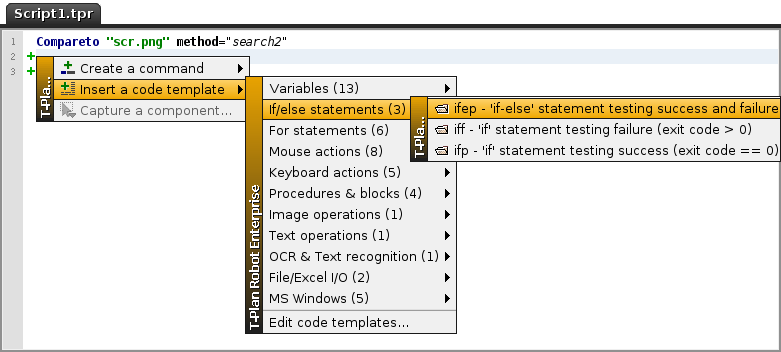
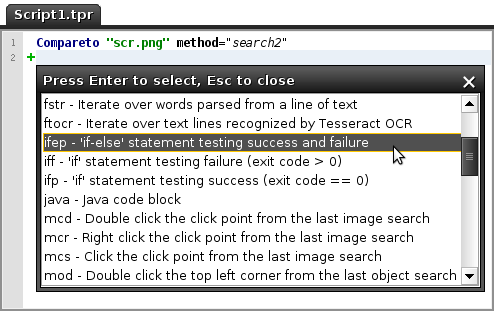
 Code
Templates... item in the main application
menu.
Code
Templates... item in the main application
menu. icon to the left from an empty editor
line or
right click the line, select
icon to the left from an empty editor
line or
right click the line, select  Insert
a
Code Template menu item and click the Edit code
templates... menu
item.
Insert
a
Code Template menu item and click the Edit code
templates... menu
item.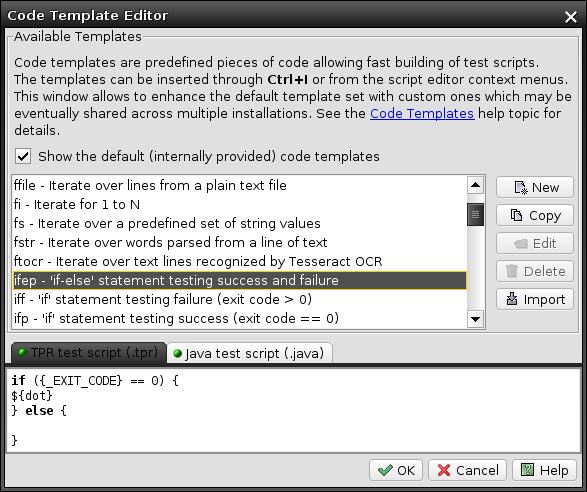 he editor by
default shows the complete list
of all available code templates including the internal ones created by T-Plan.
this behavior can be changed though the Show the default code templates
check box.
he editor by
default shows the complete list
of all available code templates including the internal ones created by T-Plan.
this behavior can be changed though the Show the default code templates
check box.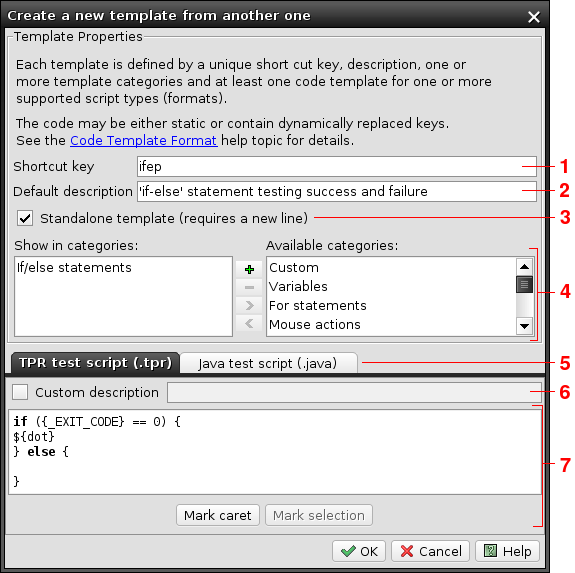
 button. To delete an existing
custom
category select the
button. To delete an existing
custom
category select the  button. The default categories
can not
be changed or removed.
button. The default categories
can not
be changed or removed.| Value
Type |
Description |
BOOLEAN |
The
boolean value type ('true' or 'false'). It is shown in
the GUI as a
check box or a radio button. |
COLOR |
A
color. It is shown in the GUI as a drop down with the
default set of
colors and a button allowing to add custom ones. |
COLOR_FROM_IMAGE |
A color. It is shown in the GUI as a drop down with the default set of colors and a button allowing to add a custom color and/or select a color from the desktop screen. |
COLOR_LIST |
A list
of colors. |
DIRECTORY |
A
directory. The GUI shows this value type as an editable
text field with
a button allowing to select a directory from the local
file system. |
FILE |
A file. The GUI shows this value type as an editable text field with a button allowing to select a file from the local file system. |
FILELIST |
A list
of files. |
FLOAT |
A floating point number. It is shown in the GUI as a number field. |
INT |
An integer number. It is shown in the GUI as a number field. |
INT_DISPLAYED_AS_BOOLEAN |
An integer number which is interpreted as a boolean value of "false" (the value of 0) or "true" (any other value). |
KEYSTROKE |
A key stroke, for example "Ctrl+C". It is shown in the GUI as an editable text field with the record and Keyboard Tool buttons. |
PASSWORD |
A password. It is shown in the GUI as a password field. |
POINT |
A point (location) defined by the x and y coordinates. It is shown in the GUI as a pair of number fields together with a button allowing to select a point from the desktop screen. |
RECTANGLE |
A rectangle defined by the x, y, height and width coordinates. It is shown in the GUI as a set of four number fields together with a button allowing to select a rectangle from the desktop screen. |
REGEXP |
A java.util.regex.Pattern compliant regular expression. It is shown in the GUI as an editable text field with a button allowing to construct the expression from elements. |
STRING |
A string. It is shown in the GUI as an editable text field or as a drop down. |
STRINGLIST |
A list
of strings. |
STRING_WITH_ACTION |
A string. It is shown in the GUI as an editable text field together with a button allowing to implement a custom value selector. |
TEXT |
A text. It is shown in the GUI as an editable text area (a field with multiple lines). |
TIME_INTERVAL |
A time
interval, such as "10s" (ten seconds). |
| Parameter |
Description |
${dot} |
Marks
the position where to put the dot (caret) in the script
editor after
the template code is inserted. When used together with ${mark}
it defines the end of text selection. To insert this
mark you may
optionally use the Mark
caret
button below the editor. |
${mark} |
Marks
beginning of the text to select (highlight) in the
script editor after
the template code is inserted. It must be used in
combination with ${dot}.
To
insert
this
mark
you
may
optionally use the Mark
selection button below the
editor.Text selection may be optionally used to select a value or an expression which is expected to be rewritten right after the template insertion into the test script. |
${var<N>:name1;..;nameM}${var<N>} |
Marks
a place where to create a unique variable name. The
<N>
expression must be the variable ordinary number starting
from 1, for
example var1, var2, etc. The
first mark of
the N-th variable must contain the colon (:) followed by
the semicolon
separated list of one or more preferred variable names.
This mark allows the template to specify that it needs to create one or more unique variables in a way that doesn't conflict with the existing test script code. When the template is being inserted into a script the framework retrieves the list of variables it uses and populates the template with a unique variable name which is not yet used. The preferred variable names serve as a prefix and they are suffixed with an ordinary number if needed. For example consider a simple template which creates a for() statement looping from 1 to 10: for (${var1:i}=0;
{${var1}}<10; ${var1}={${var1}}+1) {}for (i2=0;
{i2}<10;
i2={i2}+1) {} |