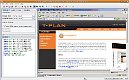Script Recorder
Script recorder is a GUI feature which allows to
record user interaction with the
remote desktop to a plain test script. As it is attached to the
client-to-server communication channel, it applies just to mouse events
and key strokes.
Having the Record & Replay
feature doesn't mean that you just
record something and the automation is finished. It just makes
your life much easier and it considerably flattens the learning curve.
It will help you to create the basic flow of key and mouse events
needed to reproduce a task (test case) on the remote desktop. It is
usually necessary to
perform manual adjustments to the generated code then - modify
timeouts,
merge commands, add verification points, create reusable procedures or
parameterise command
arguments through variables where appropriate. Keep in mind that the
generated code is in general not 100% reliable and it may fail to
reproduce the task.
The recorder may be switched on and off through the
Script->Record menu item or by
the
 tool bar button. As it
always
produces code into the active editor (the visible one), be sure to set
the caret (cursor) position in the editor to the line you want the code
to be inserted to. The recorder then converts mouse and key actions
from the desktop viewer to
Mouse,
Press,
Type and
Typeline commands and inserts them into the editor. It also measures time spans
between individual events, multiplies them by the configured
coefficient and inserts them into the command through the
wait parameters. Recorder behaviour may be customized through the
Scripting->Script Recorder preference group in the Preferences window.
tool bar button. As it
always
produces code into the active editor (the visible one), be sure to set
the caret (cursor) position in the editor to the line you want the code
to be inserted to. The recorder then converts mouse and key actions
from the desktop viewer to
Mouse,
Press,
Type and
Typeline commands and inserts them into the editor. It also measures time spans
between individual events, multiplies them by the configured
coefficient and inserts them into the command through the
wait parameters. Recorder behaviour may be customized through the
Scripting->Script Recorder preference group in the Preferences window.
The following video shows how to use the recorder.
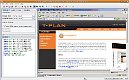 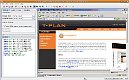
|
Script
recorder
demo
on Windows XP
|
TIP: To
learn more about the script recorder read the
Script Recorder help topic.
| 12 December 2014
|
|
Version 1.0
|
 tool bar button. As it
always
produces code into the active editor (the visible one), be sure to set
the caret (cursor) position in the editor to the line you want the code
to be inserted to. The recorder then converts mouse and key actions
from the desktop viewer to
Mouse,
Press,
Type and
Typeline commands and inserts them into the editor. It also measures time spans
between individual events, multiplies them by the configured
coefficient and inserts them into the command through the
wait parameters. Recorder behaviour may be customized through the
Scripting->Script Recorder preference group in the Preferences window.
tool bar button. As it
always
produces code into the active editor (the visible one), be sure to set
the caret (cursor) position in the editor to the line you want the code
to be inserted to. The recorder then converts mouse and key actions
from the desktop viewer to
Mouse,
Press,
Type and
Typeline commands and inserts them into the editor. It also measures time spans
between individual events, multiplies them by the configured
coefficient and inserts them into the command through the
wait parameters. Recorder behaviour may be customized through the
Scripting->Script Recorder preference group in the Preferences window.